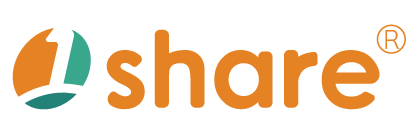Layout Management User Guide
Overview
The Layout Management feature is specifically designed for platform administrators, offering an intuitive and efficient interface for easily configuring and adjusting website layouts. This includes homepage layout, advertisement management, block content editing, and content updates to keep website information and visual designs up-to-date and engaging.
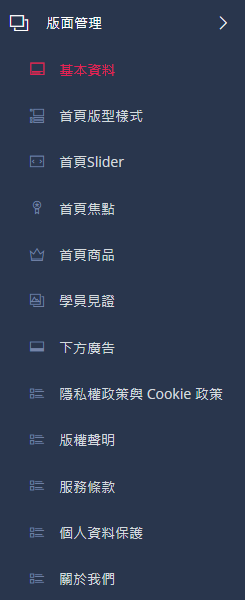
With this feature, administrators can swiftly respond to market changes, enhancing user experience and increasing engagement.
Operating Procedures
1. Logging into Layout Management
- Log in to the platform's administration backend with a valid administrator account and password.
- Navigate to "Administration > Layout Management" from the main menu to access the layout settings page.
2. Adjusting Homepage Layout
- Click the "Homepage Layout Settings" option.
- Adjust the positions of various blocks, including content ordering, layout arrangement, and display options.
- Determine whether content is publicly visible and proofread the content.
- Click the "Save" button upon completing adjustments; the system will immediately update the homepage display.
3. Advertisement Settings
- Go to "Layout Management > Advertisement Settings."
- Add or edit advertisement entries, including uploading images, setting links, and selecting display positions.
- Configure the advertisement's active start and end dates to automate publication and removal.
- Click the "Save" button to activate the advertisements.
4. Block Management
- Access "Layout Management > Block Management."
- Add or edit various blocks, set titles, edit content, choose display styles, and configure related settings.
- Utilize permission settings to control which user groups can view each block and adjust the block display order.
- Click the "Save" button after configuring the settings.
Basic Information Settings
On the Basic Information page, administrators can input and manage essential website details, including:
- Website name and URL.
- Google Webmaster Tools, Google Tag Manager, Google Analytics settings.
- Upload the homepage logo and website favicon.
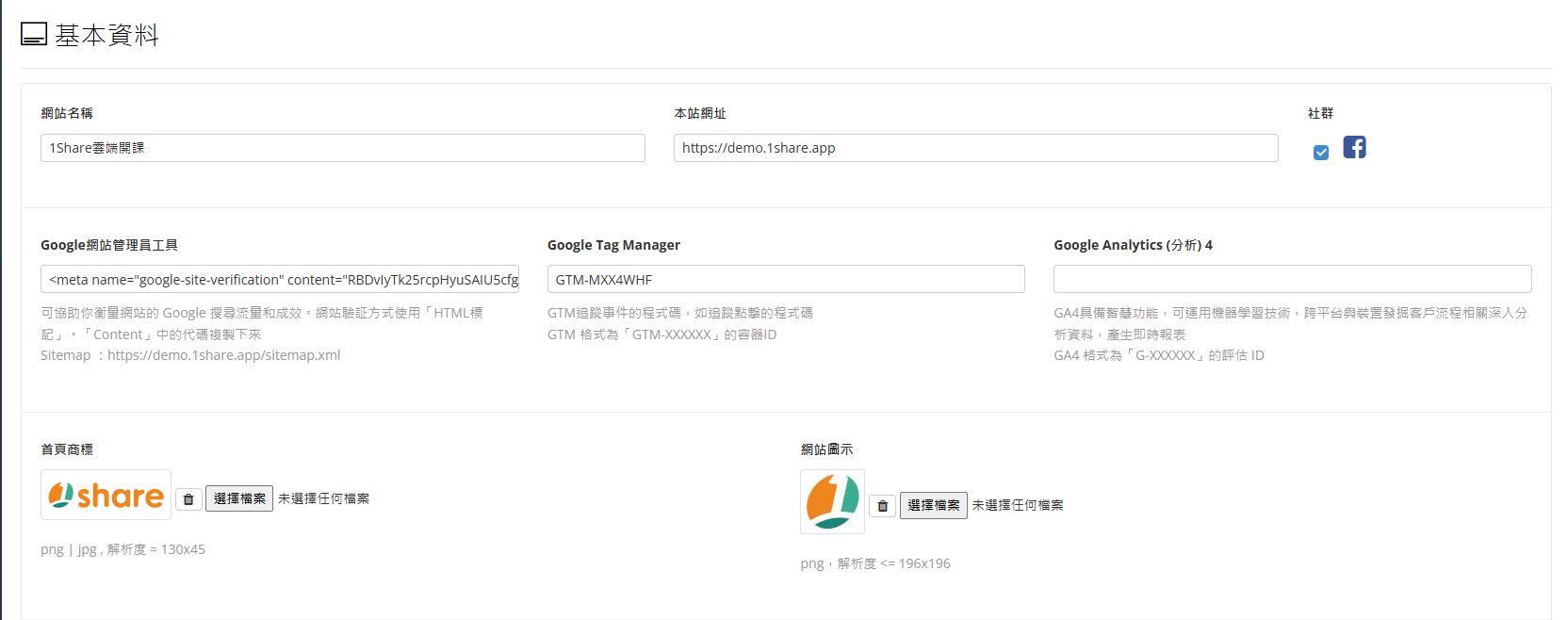
- Set the homepage Meta title and default Meta website description to optimize SEO rankings.
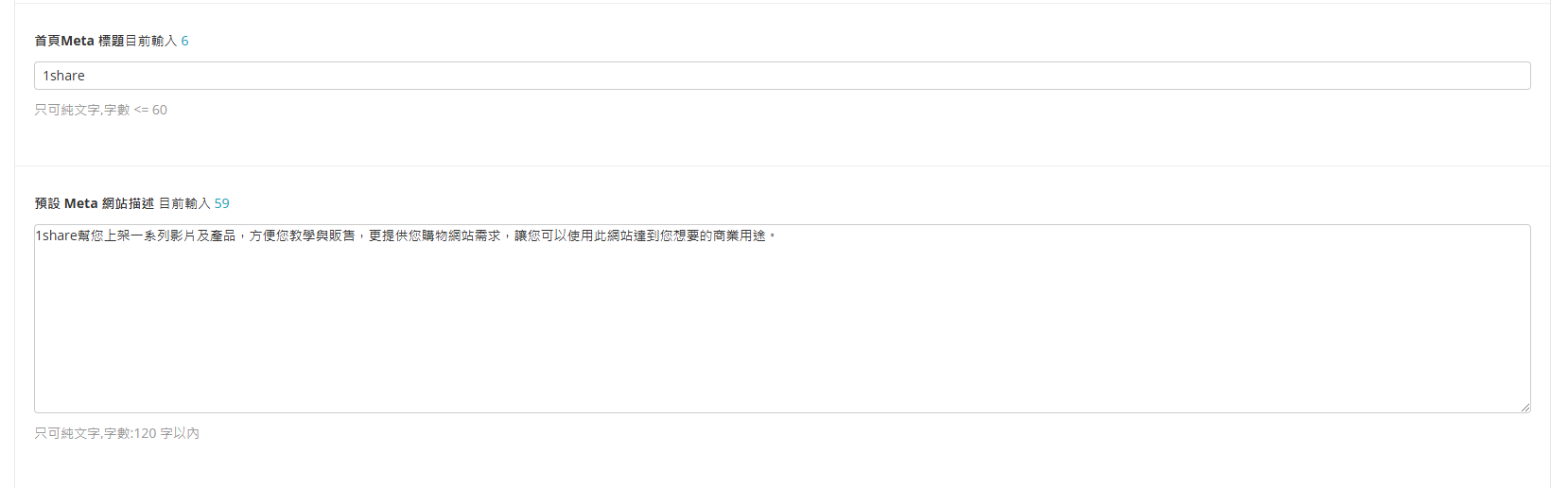
- Upload thumbnails and related descriptions for social media sharing.
- Click "Save" to complete the setup.
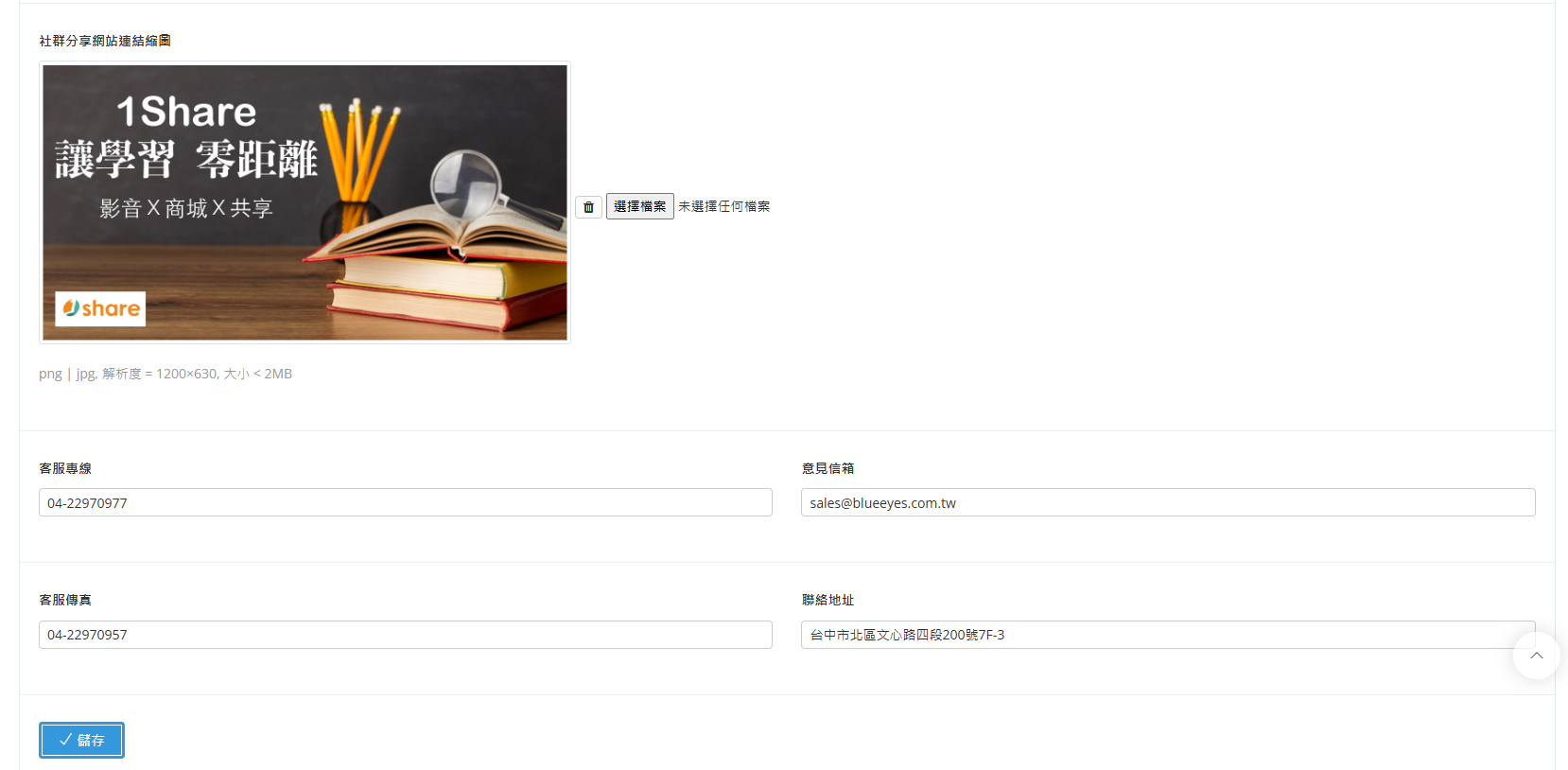
Homepage Layout Style Settings
Administrators can swiftly customize homepage layout styles based on branding needs, including:
- Layout selections.
- Navigation bar configuration.
- Color theme customization.
- Footer content customization.
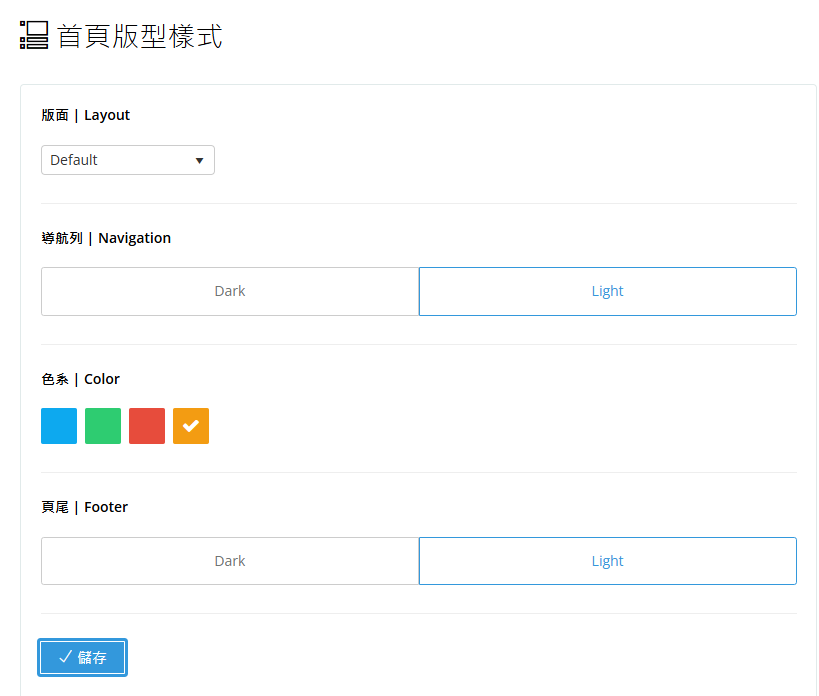
Homepage Slider Management
Enhance homepage visual appeal and user interaction with the homepage Slider management feature:
- Upload Slider images.
- Configure Slider visibility.
- Set publication start and end dates.
- Select the Slider category and set the associated link URL.
- Choose whether links open in a new window.
- Enter brief descriptions to help visitors quickly understand Slider content.
- Click "Save" after completing the setup.
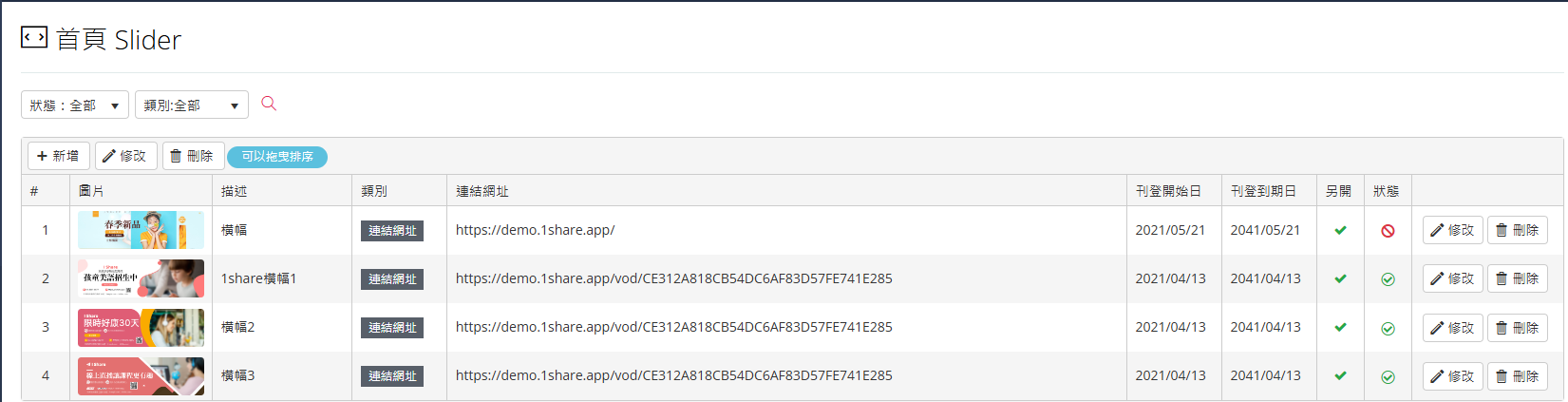
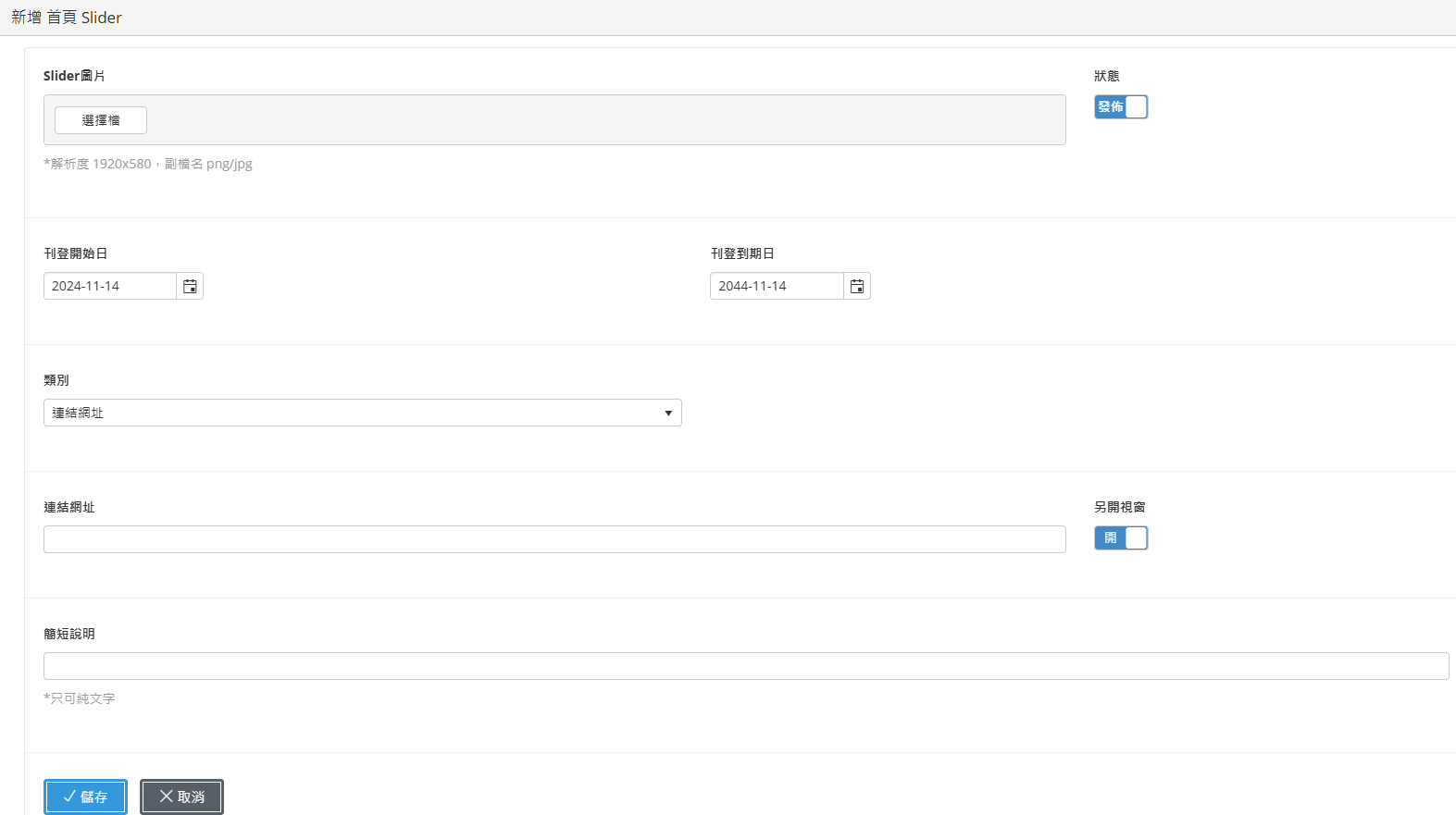
Usage Scenario Examples
- Regular Homepage Content Updates: Adjust homepage layouts dynamically each month based on promotional events to increase user engagement and conversions.
- Creating Limited-Time Ads: Use short-term promotions, product launches, or special holidays as opportunities to attract visitors through time-sensitive ads.
- Seasonal Theme Design: Quickly set up relevant theme blocks for specific festivals or seasons to enhance website vibrancy and engagement.
- SEO Optimization Management: Regularly update Meta information to ensure optimal search engine visibility.
- Brand Image Enhancement: Reinforce brand recognition and consistency through visually cohesive and appealing layout styles.
Frequently Asked Questions
Q: Why aren't homepage changes immediately visible?
A: Ensure you've clicked the "Save" button after making changes and clear your browser cache if necessary.
Q: How do I schedule advertisements to publish and unpublish automatically?
A: Set the advertisement's start and end dates in the Advertisement Settings page to automate publication and removal.
Q: How can I restrict certain blocks to specific user groups?
A: Navigate to the Block Management settings page and use permission controls to specify which user groups can view particular content blocks for targeted content distribution.
This manual strives for accuracy and completeness, but we do not assume any liability for errors, omissions, or updates. The content may be modified at any time without prior notice. We are not responsible for any damages arising from the use of this manual or downloading its contents, including but not limited to system failures, data loss, or infringement of rights. Users assume full responsibility and risk.