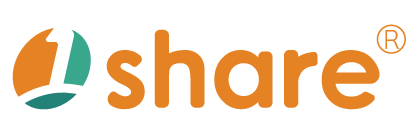Status Module User Manual
Overview
The "Status Module" is a crucial management tool in the administrative backend of the 1share dual-function platform, designed for both store and course management. This module provides administrators with real-time, comprehensive monitoring capabilities of system operations. Administrators can instantly view resource utilization and user activity, including storage space usage, video encoding progress, user connection status, live course viewing status, and FTP upload activities.
Real-time data enables administrators to precisely manage resource allocation and adjustments, ensuring smooth teaching operations, especially under conditions of high traffic and demand, thus maintaining platform stability.
Detailed Function Descriptions
Video Storage Capacity Monitoring
- View total storage space occupied by all videos on the platform.
- Real-time display of current storage usage and remaining capacity.
- Set storage capacity threshold alerts to notify administrators when usage exceeds preset limits.
Video Encoding Status Tracking
- Real-time display of video encoding task progress.
- Provide detailed lists of videos pending, in-process, and completed.
- Clearly indicate each video's encoding percentage and estimated completion time.
- Immediate alerts for encoding errors to swiftly handle encoding issues.
Real-time User Connection Information
- Monitor the number of online users in real-time.
- Detailed records of user login times, current activities, and device information.
- Enable targeted real-time messaging to specific users for immediate technical support or important notifications.
- Log user activity data for future analysis and behavior tracking.
Live Course Viewing Analytics
- Monitor real-time viewership numbers and detailed viewer information during live courses.
- Record viewing durations and interaction patterns, assisting educators in assessing classroom engagement.
- Generate detailed interaction reports, including comments, feedback, and attendance records.
FTP File Upload Logs
- Real-time logging of all FTP file uploads and related error reports.
- Include file names, sizes, upload times, and status.
- Configure immediate alerts for upload errors to facilitate prompt responses.
- Regularly generate comprehensive upload reports for administrators to review overall upload activities and anomalies.
Operational Procedures
Step 1: Log into Admin Panel
- Log in using administrator credentials.
Step 2: Access Status Monitoring Module
- Select the "Status Module" from the feature list on the left side.
Step 3: View Real-time Information
- Choose and review required information such as "Storage Capacity," "Video Encoding," "User Connections," "Live Viewing," or "FTP Uploads."
Step 4: Data Recording and Analysis
- Download data or error logs as needed for subsequent analysis.
- Regularly review historical data to forecast trends in resource usage and proactively plan resource allocation.
Practical Use Case Examples
Scenario 1: Routine Resource Management
- Daily monitoring of storage capacity and video encoding progress to proactively manage resources and avoid potential disruptions.
Scenario 2: Live Course Monitoring
- During live sessions, monitor student connectivity to rapidly address any anomalies, ensuring smooth course delivery.
Scenario 3: FTP Upload Troubleshooting
- Identify and swiftly resolve FTP upload issues using log records, promptly engaging technical support teams as needed.
Scenario 4: Resource Capacity Alert
- When storage approaches full capacity, trigger early warnings to prompt technical teams to expand or reallocate resources.
Frequently Asked Questions (FAQs)
Q1: What should I do if there is an anomaly in video encoding progress?
- A: Click to view detailed error codes and follow prompts to contact technical support, or verify whether original file formats and settings meet platform requirements.
Q2: What if the live viewership numbers do not update in real-time?
- A: Reload the webpage or check network connectivity. If issues persist, immediately contact technical support for assistance.
Q3: Why does user connection data appear inaccurate?
- A: It could be due to synchronization delays; refresh the page after a few minutes. If the problem persists, inform the technical department for further examination.
Q4: What if an FTP upload fails without a clear error message?
- A: Check user permissions and network connectivity, then retry the upload. If problems continue, provide detailed information to the technical team to promptly identify and resolve the issue.
This manual strives for accuracy and completeness, but we do not assume any liability for errors, omissions, or updates. The content may be modified at any time without prior notice. We are not responsible for any damages arising from the use of this manual or downloading its contents, including but not limited to system failures, data loss, or infringement of rights. Users assume full responsibility and risk.