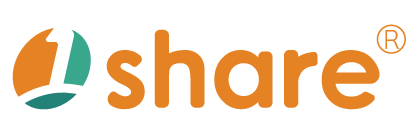Comprehensive User Guide for Promotional Campaigns
Description and Purpose
The "Promotional Campaigns" feature is specifically designed for administrators on the 1share dual-purpose e-commerce and e-learning platform. Its primary purpose is to simplify and accelerate the creation and management of diverse and flexible promotional campaigns. Using this feature, administrators can effectively design various promotional schemes, including discounts, threshold-based promotions, free shipping, and giveaways, tailored to marketing needs. This approach significantly boosts consumer purchase motivation, enhances sales conversion rates, and strengthens customer loyalty and engagement with the brand.
Detailed Operation Steps
I. Setting Up Promotional Campaigns
- After logging into the platform, navigate to the "Administration Area" and select the "Promotional Campaigns" menu.
- On the main campaign page, administrators can review existing campaign titles, types, duration, details, and usage status.
- Click the "Add" button to enter the campaign setup page.
- Enter the "Campaign Name" (maximum of 50 characters, text only).
- Set the "Start Date" and "End Date" (leaving the end date blank indicates an indefinite duration). You can conveniently select dates using the calendar icon.
- Choose the applicable condition type for the promotion, including:
- Total amount >=
- Specific products with additional discounts (can be combined with other promotions)
- Specific courses with additional discounts (can be combined with other promotions)
- Total order amount for courses >=
- Total order amount for products >=
- Enter the minimum required amount that qualifies for the selected promotional condition.
- Select the type of promotional scheme, which includes:
- Fixed amount discount
- Percentage discount (%)
- Issue discount coupons
- If "Fixed amount discount" is selected, input the fixed discount amount in the provided field.
- After completing all configurations, click the "Save" button to activate the promotional campaign immediately.
II. Discount Code Configuration
- From the "Promotional Campaigns" menu, select the "Discount Code" option.
- Click the "Add" button to access the discount code setup page.
- Enter a "Discount Code Name" (up to 10 text characters).
- The "Discount Code" field allows manual input or can be left blank to generate a code automatically.
- Specify the discount's "Start Date" and "End Date" (leave blank for indefinite duration), using the calendar icon for easy selection.
- Enter the minimum spending amount applicable to the discount in the "Total amount >=" field.
- Set the "Discount Amount," indicating the precise discount value provided by the code.
- Click "Save" after completing the setup to activate the discount code.
III. Coupon Management
- Click "Coupon List" from the menu on the left to access the management page.
- This page clearly displays all coupon details, including coupon name, description, quantity, and assigned user accounts (student numbers).
- Filtering and search functions are provided at the top of the page, allowing administrators to quickly search based on coupon "Status" (All/Valid/Invalid) and specific "Account".
Practical Use Cases and Examples
Seasonal Promotional Campaigns
Launch activities such as "Summer Special – 10% off site-wide" to effectively stimulate seasonal consumer demand.
Exclusive Promotions for New Members
Offer an 80% discount for new members on their first purchase to encourage immediate buying decisions.
Free Shipping for Minimum Purchase
Set promotions like free shipping for orders over $1500, enhancing individual order value and customer satisfaction.
Festival-Specific Promotions
Plan promotional events tailored for special occasions like Christmas, Mother’s Day, or Valentine's Day to enhance festive spirit and brand affinity.
Weekend Special Offers
Create exclusive weekend discounts or gift campaigns to boost weekend sales activity.
Birthday Treats for Members
Provide exclusive discounts or special gifts for members during their birthday month, significantly increasing customer loyalty.
Frequently Asked Questions (FAQs)
Q1: How to set promotions for specific products only?
Under the promotional settings, select "Specified Products or Categories" in the "Applicable Product Range" to limit the promotion to specific items.
Q2: How are discounts calculated if multiple promotional conditions are met simultaneously?
The system automatically calculates and applies only the most beneficial promotion to the consumer; multiple discounts do not stack.
Q3: Can promotional details be modified after the campaign has begun?
Yes, details can be modified anytime during the campaign period; however, established orders remain under the original settings.
Q4: How can members be reminded about the remaining usage of their promotions?
The system automatically displays remaining available promotion uses during checkout, reminding members accordingly.
Q5: How to review the effectiveness of promotional campaigns?
On the promotional campaign management page, click "View Report" next to the campaign to access detailed performance metrics, including usage frequency, number of orders, and total discount amounts.
Q6: Can members still enjoy benefits after the promotional campaign ends?
No, once a campaign concludes, the system automatically disables the promotion, regardless of previous eligibility.
Q7: Is it possible to set promotional campaigns to repeat automatically?
Yes, administrators can configure promotions to restart automatically at regular intervals (weekly, monthly, annually), thus saving setup time and effort.
This manual strives for accuracy and completeness, but we do not assume any liability for errors, omissions, or updates. The content may be modified at any time without prior notice. We are not responsible for any damages arising from the use of this manual or downloading its contents, including but not limited to system failures, data loss, or infringement of rights. Users assume full responsibility and risk.