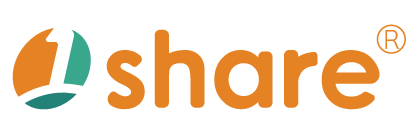News Management Feature Manual
The News Management feature in the 1share dual-platform for opening stores and courses is a dedicated instant messaging module for administrators. Using this feature, administrators can swiftly publish the latest news, important notices, or event promotions to enhance the efficiency of information dissemination and ensure users receive timely updates. This tool is particularly suited for platforms that require frequent information updates, creating an effective communication channel between administrators and users, enabling them to promptly grasp new developments and policy changes.
Feature Overview
The News Management feature offers the following capabilities:
- Quickly publish timely event notifications, product updates, and system maintenance announcements.
- Set the display duration for each news item, precisely controlling when information appears and disappears.
- Provide a "pin" function, allowing important messages to be prominently displayed for greater visibility.
- Support categorizing news items to improve organizational clarity and ease of searching.
- Allow insertion of images and hyperlinks, enhancing message richness and user interaction.
Operation Steps
1. Login and Access News Management
- Log into the backend management interface using an administrator account.
- Navigate to "Management Area" > "News Management" from the sidebar menu.
2. Adding a News Item
- Click on the "Add News" button.
- Enter the news title.
- Edit the news content, incorporating text, links, and images to enhance the presentation.
- Set the publication date and time (either immediate or scheduled).
- Set an expiry date and time for automatic removal.
- Assign a category if needed, facilitating easy retrieval.
- Check "Pin to Top" if the news should be prominently displayed.
- Click "Save" to publish the news.
3. Editing and Deleting News
- Editing News: Click the "Edit" icon next to the news item in the list, modify the content, and save to update immediately.
- Deleting News: Click the "Delete" icon next to the news item in the list and confirm to remove it immediately.
4. News Category Management
- Enter the "Category Management" section to add, edit, or delete news categories, improving management efficiency and structure.
Example Usage Scenarios
The following scenarios illustrate effective applications of the News Management feature:
1. System Maintenance Announcements
Announce system maintenance schedules to prevent user operations during maintenance periods, avoiding data loss and ensuring system security.
2. Event Promotion Notifications
Rapidly announce new product launches, promotional offers, and special events to boost user participation and purchase intentions.
3. Important Policy Changes
Notify users promptly about changes in platform policies, ensuring transparency and preventing misunderstandings due to information gaps.
4. Emergency Alerts
Immediately broadcast messages in case of system anomalies or urgent adjustments, reassuring users and minimizing disruptions.
5. Educational Information Promotion
Provide updates on new courses, faculty introductions, or enrollment activities tailored for educational institutions to improve enrollment rates.
6. Product Update Announcements
Regularly or instantly announce updates and optimizations to platform functionalities, keeping users informed and enabling them to leverage new features.
7. User Interaction Promotions
Distribute interactive events, surveys, or user feedback messages to enhance user-platform engagement and communication.
Frequently Asked Questions
How do I set the order for pinned news?
News items are ordered by publication date. Items marked as "Pinned" automatically appear at the top, with multiple pinned items sorted by the latest publication time.
Can news content be edited after publishing?
Yes, locate the news item in the news list, click the edit icon to modify the content, and save it to ensure accuracy and currency.
Is it possible to schedule automatic news expiry?
Yes, you can specify the expiry date and time when publishing. News will automatically be removed at the set time, avoiding interference from outdated content.
Can images or files be attached to news items?
Images can be embedded within news content, but file attachments are currently unsupported.
How do users see these news items?
News items are displayed on the homepage or specified pages upon user login, allowing users to quickly access notifications and enhancing information delivery efficiency.
News / Consultation / Countdown / Q&A Management
Manage homepage news, registration consultations, countdown timers, and Q&A content modifications, integrating key front-end information management.
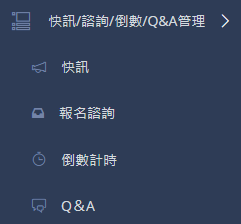
News Management Interface
Manage popular information on the website's homepage, updating swiftly and displaying effectively.
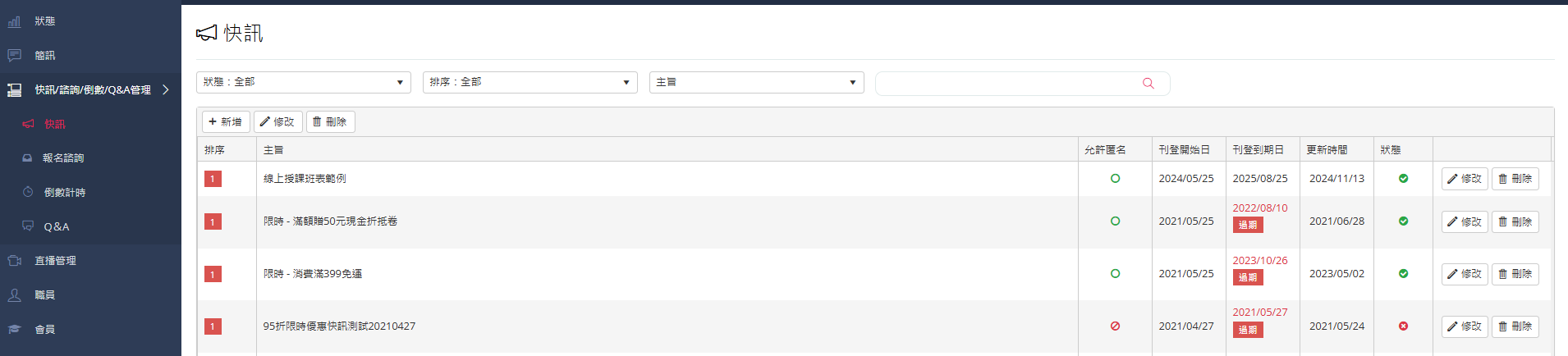
Administrators can input the subject, set sorting, Meta titles, Meta website descriptions, display duration, anonymity settings, and status to precisely control news visibility.
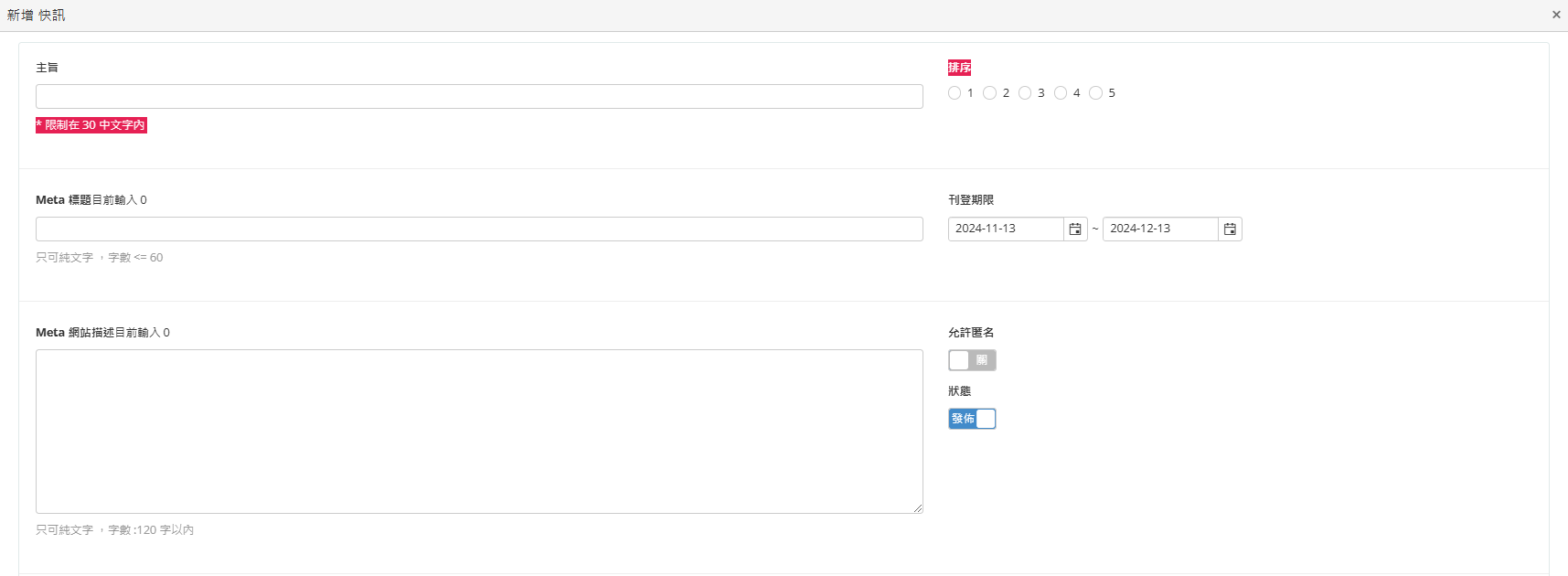
Additionally, administrators can set news types, enter URL links, and detailed content. Once configured, click "Save" to officially publish.
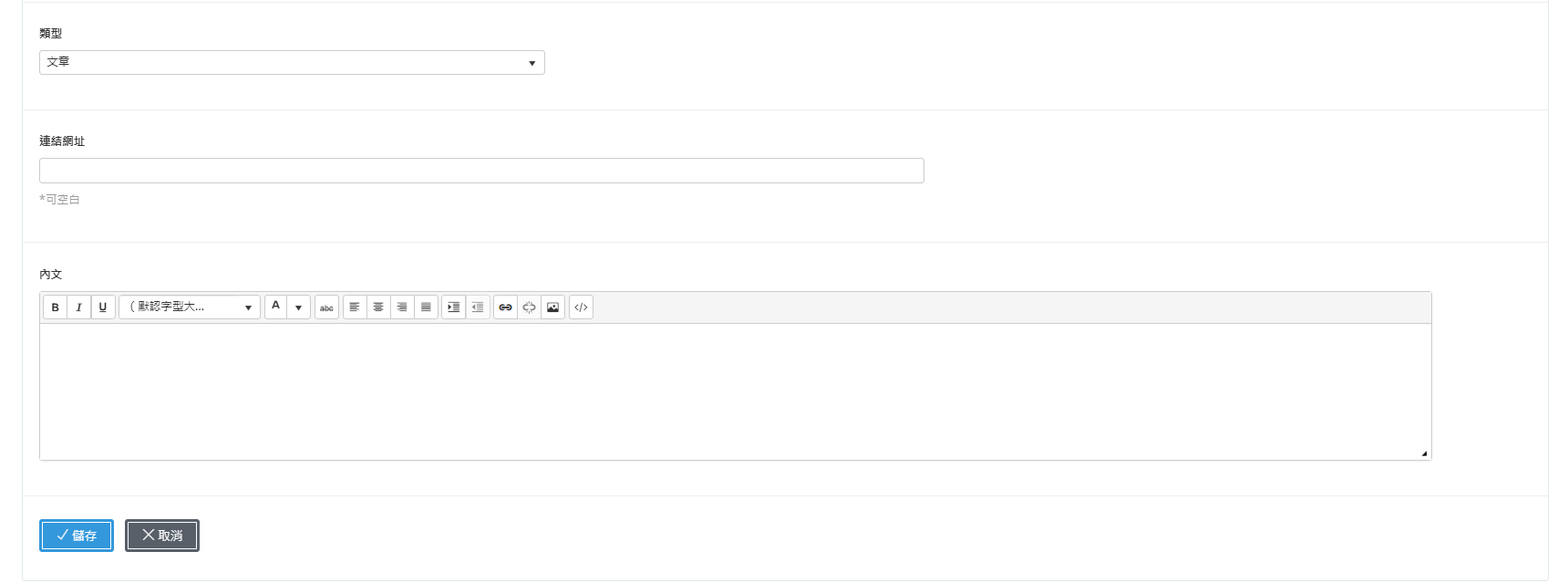
This manual strives for accuracy and completeness, but we do not assume any liability for errors, omissions, or updates. The content may be modified at any time without prior notice. We are not responsible for any damages arising from the use of this manual or downloading its contents, including but not limited to system failures, data loss, or infringement of rights. Users assume full responsibility and risk.